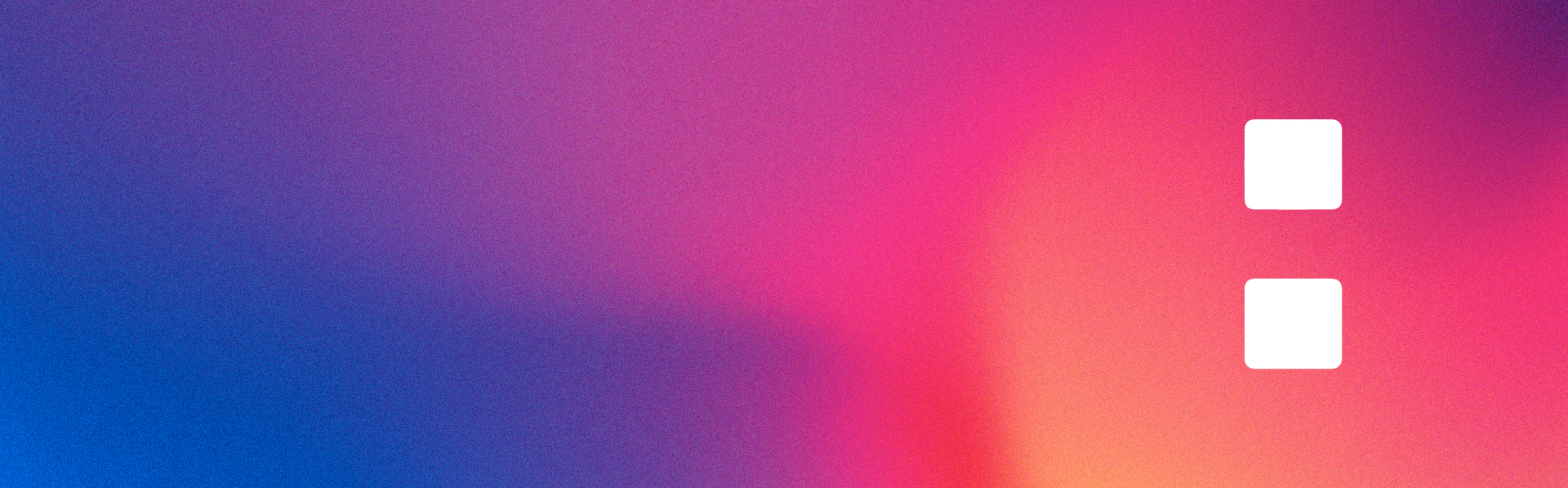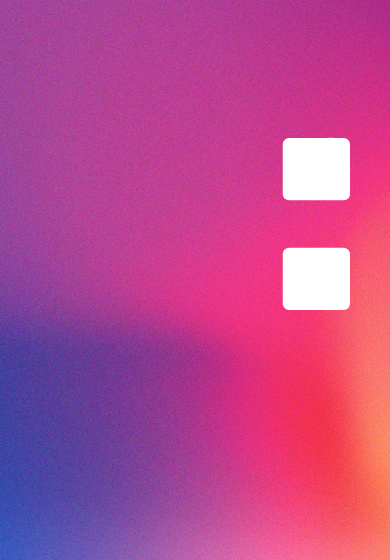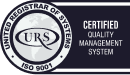MANAGE COOKIES
You can allow, block or delete cookies installed on your computer by connecting to this website or by configuring the browser settings on your computer.
If you are not sure what type and version of your browser you are using to access the Internet:
HOW TO MANAGE COOKIES IN WINDOWS
Google Chrome
- Click on the Chrome menu on the browser toolbar.
- Select "Settings".
- Click on "Show advanced options..."
- In the "Privacy" section, click on the "Content settings..." button.
- In the "Cookies" section you can choose the options listed below: Delete cookies, block or allow cookies by default, include exceptions to cookies from certain domains or websites.
- For more information, see Google Chrome Help.
Mozilla Firefox
- At the top of the Firefox window, click on the Firefox button and select "Options".
- Select the "Privacy" panel.
- In Firefox, you can choose “Use custom settings for history”.
- Check the "Accept cookies" option to enable cookies and uncheck to disable them.
- If you do not wish to receive cookies from third parties, uncheck "Accept third-party cookies".
- You can consult Mozilla Help for more information.
HOW TO MANAGE COOKIES ON MAC
Google Chrome
- Click on the Chrome menu on the browser toolbar.
- Select "Settings".
- Click on "Show advanced options..."
- In the "Privacy" section, click on the "Content settings..." button.
- In the "Cookies" section you can configure the options listed below: Delete cookies, block or allow cookies by default, include exceptions to cookies from certain domains or websites.
Mozilla Firefox
- On the menu bar, click on the Firefox menu and select "Preferences...".
- Select the Privacy Panel.
- In Firefox, you can choose “Use custom settings for history”.
- Check the "Accept cookies" option to enable cookies and uncheck to disable them.
- If you do not wish to receive cookies from third parties, uncheck "Accept third-party cookies".